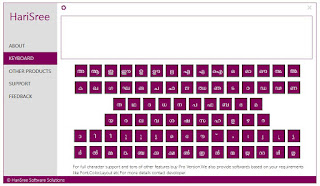Easy Malayalam is a free software which helps to type Malayalam characters easily by using an user friendly interface. This tool support major Malayalam Characters and glyphs. It is easy to copy words or paragraphs to programs like ms word, adobe Photoshop, Corel Draw, etc.
...